SnapUp Horizon
Introducing Horizon, the ultimate smartwatch that transcends boundaries with its powerful features and sleek design. The 2.01″ HD Lumax display offers stunning clarity and 600 nits brightness for effortless visibility in any environment. Horizon is your perfect health companion, monitoring heart rate, sedentary behavior, blood oxygen levels, calories, and sleep patterns, ensuring you stay on top of your well-being.
Experience seamless connectivity with Bluetooth call and voice control, while the password unlock feature ensures top-notch security. Enjoy a plethora of functionalities like dialing, music control, weather updates, and camera control right from your wrist. With in-built games and AI assistant, boredom is a thing of the past.
Horizon embraces your active lifestyle with sport modes for walking, cycling, running, and stress tracking. Stay organized with smart notifications, push messages, and phone SMS. Water and dust-resistant IPX68 rating, long-lasting battery life, and the new Ambient Sound feature make the Horizon smartwatch your perfect tech companion, paving the way to a smarter and healthier life.
BASIC FUNCTIONS
- Phone (BT Calling):After connecting with the mobile phone, you can use the smartwatch to control your phone for making and answering the phone calls. You can also view the call history of the smart watch.
- Music: Connect the watch to your mobile phone through the App. Manually open the mobile phone music player. You have the option to adjust volume, change tracks and pause/play tracks on the watch.
- Remove Device
1. For the Android mobile phone, tap to “Disconnect the device” on the App
2. For an Apple mobile phone after unbinding, you need to click on the symbol on the right in “Setting- Bluetooth”, and choose to ignore the device.
FAQs
- Why does the smartwatch automatically disconnect Bluetooth when the Android screen goes out?
- Why cannot the smartwatch receive message push?
Answer: The bath water has a relatively high temperature, and generates a lot of vapor which is in the gas phase with small molecular radius and can easily infiltrate into the smart watch from the shell gap. When the temperature drops down, the vapor will condensate into liquid-phase droplets, which will easily cause a short circuit inside the smart watch and damage the circuit board which will cause damage to the smart watch.
- Why is the Bluetooth connecting icon blinking all the time?
Answer: Users may encounter this problem. It mainly can prompt the users that the pushed message is not received if APP is not connected with the watch. Launch APP to connect to watch, and the Bluetooth icon can be displayed normally. Note: For more frequently asked questions, please refer to the JYouPro APP User Manual.
NOTE BEFORE USING
Please remember the following tips when you maintain your smart watch:
- Clean the smart watch regularly, especially its inner side, and keep it dry.
- Adjust the smart watch tightness to ensure air circulation.
Excessive skin care products should not be used for the wrist wearing the smart watch.
Please cease wearing the smart watch in case of skin allergy or any discomfort.
DOWNLOAD THE APP
Scan QR code with mobile phone to download APP.
For IOS system, select App Store; and for Android system,
Select Google Play Store to download and install JYouPro
Note: your mobile phone must support Android 5.1, IOS 8.0 or above, and Bluetooth 4.0 or above.

CONNECT THE SMARTWATCH
- Open the JYouPro App > Device > Scan for device > Tap on “Horizon”
- Swipe down the main interface in watch > the quick setting interface > turn on the BT connect.
- For Android: Pop up the Bluetooth pairing request > Pair & connect “Horizon”
- Noted: If the BT pairing request does not pop up, go to the Bluetooth settings (mobile phone)>Scan for BT “Horizon”>Pair
- For IOS: Application will ask for Bluetooth pairing request > Pair & connect “Horizon”
SMART WATCH FUNCTIONS
- Main interface: After the smart watch and APP arefirst paired, the time and date of the mobile phone will be synchronized. Note: Press and hold the screen for 2 seconds on the main interface to switch between multiple screen dials.
- Steps-The step-counting interface shows steps. Wear the smart watch on your wrist, and the smart watch can automatically count steps, distance and calories.
- Message: When the App is connected to your mobile phone, you’ll be able to enable the social media applications for which you choose to get notified through the JYouPro App. Once the feature is enabled, you will be able to preview the notifications on your Smartwatc
- Note: JYouPro App > Device > Message Notification
- Blood Oxygen: Once you tap on the SpO2 function icon, the blood oxygen will be measured automatically. The test data will be displayed when the measurement is complete.
- Note: Make sure your arms and wrists are still and there is no gap between your watch and the wrist. The measurement results are for reference only and cannot be used as medical data.
- Weather: The Weather forecast for the next seven days including the current day can be viewed on the weather interface.
Note: To display the weather information, the Smartwatch needs to be connected to the App on your mobile phone to display the weather information. - Voice Assistant:After connecting with the mobile phone, you can send commands by voice to your mobile device.
- Sleep: The user has to wear the watch so that their sleep pattern can be detected – the duration of sleep, deep sleep and light sleep state. Adjusting your sleeping time according to the data’s reference would improve your body’s health index. The data can be synchronized with the App and the sleep data will include detailed analysis and data records that can be viewed through the App.
- Heart Rate Monitor: Once you tap on the Heart Rate Monitor icon, the heart rate monitoring will start automatically. The test data will be displayed when the measurement is completed. The heart rate monitoring data can be synchronized with the App, the detailed Heart Rate analysis and data records can be viewed on the App.
- Note: Make sure your arms and wrists are still and there is no gap between your watch and the wrist. The measurement results are for reference only, and cannot be used as medical data.
- Sport: There are 100+ kinds of sports in the sports interface, including walking, running, cycling, rope skipping, badminton, basketball and football, etc.
- Blood Pressure: The blood pressure shall be measured in a quiet environment and at proper temperature. Have a rest for at least 5 minutes before measurement. Avoid nervous, anxious and exciting feelings; measure three times repeatedly at an interval of 2 minutes. Record the average value of readings measured three times.
- Blood Oxygen: Once you tap on the SpO2 function icon, the blood oxygen will be measured automatically. The test data will be displayed when the measurement is complete.
- Note: Make sure your arms and wrists are still and there is no gap between your watch and the wrist. The measurement results are for reference only and cannot be used as medical data.
- Weather: The Weather forecast for the next seven days including the current day can be viewed on the weather interface.
- Note: To display the weather information, the Smartwatch needs to be connected to the App on your mobile phone to display the weather information.
- Voice Assistant:After connecting with the mobile phone, you can send commands by voice to your mobile device.