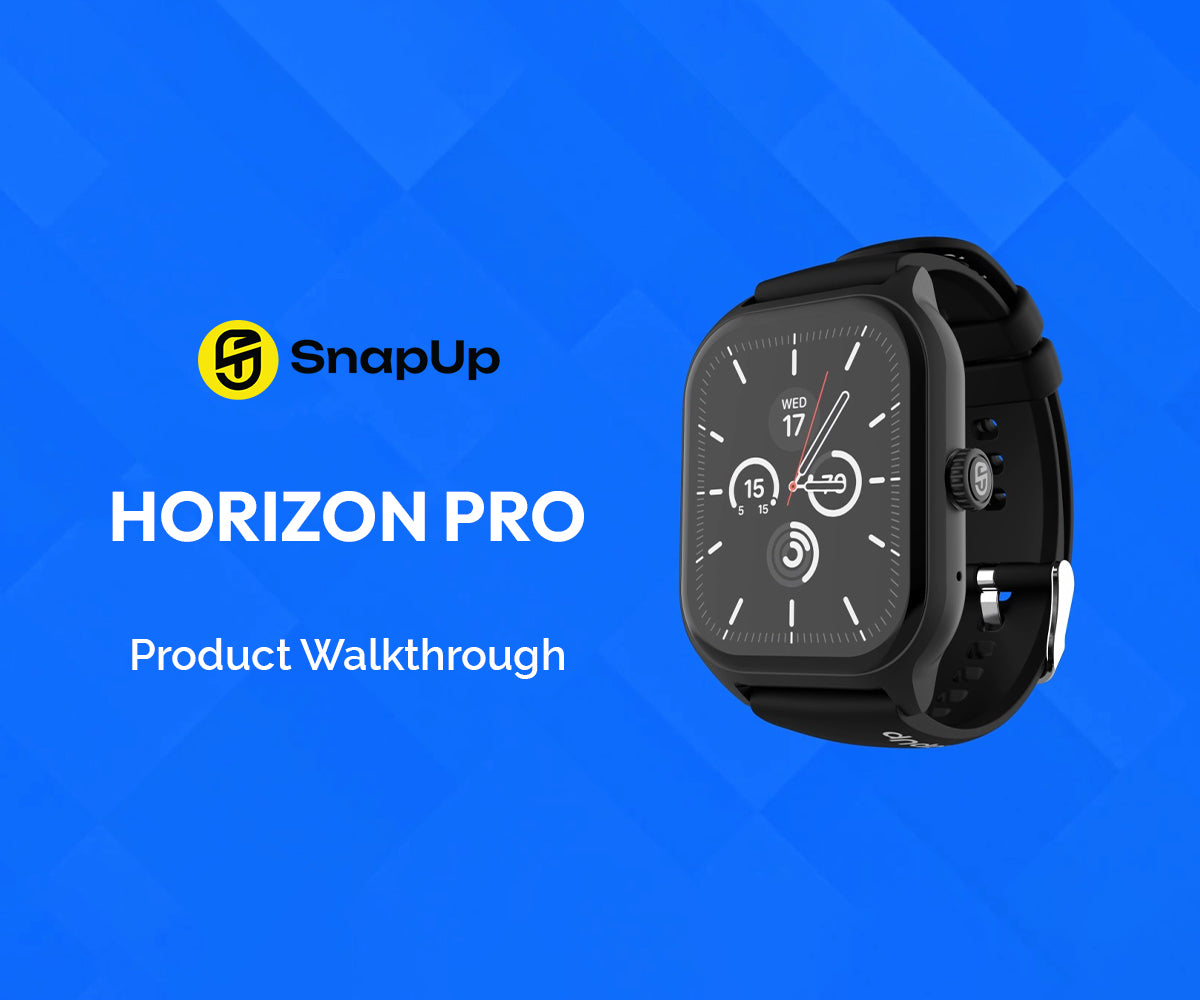SnapUp Horizon Pro
SnapUp Horizon Pro is a smartwatch that offers a unique blend of style, functionality, and entertainment. With a Big 1.93″ Lumax 2.5D curved display, you get an immersive viewing experience that is both clear and easy to navigate. The customisable watch faces allow you to personalize your SnapUp Horizon Pro to match your style and mood. With 100+ sports modes, you can track your fitness and wellness goals, monitor your progress over time, and get feedback on your performance. Whether you’re running, cycling, swimming, or simply tracking your daily steps, SnapUp Horizon Pro has you covered.
The BT calling feature lets you make and receive calls from your wrist, so you never have to take your phone out of your pocket. The in-built games are a fun way to pass the time, whether you’re waiting in line, travelling, or just looking for a quick distraction. The dust and water-resistant IPX68 rating ensures that you can wear your SnapUp Horizon Pro with confidence, no matter what the weather conditions are like. With its sleek and stylish design, long-lasting battery life, and wealth of features, SnapUp Horizon Pro is an ideal choice for anyone who wants a smartwatch that is both functional and entertaining. Whether you’re looking for a fitness tracker, a smartwatch, or a combination of both, SnapUp Horizon Pro has everything you need to stay connected and reach your goals.
ADDITIONAL FEATURES
Step count: You can see the number of steps you walked, calories burned, and distance you walked that day. Every day at 24:00, the data of the day will be saved and the step counting data of the whole day will be re-zeroed
Sleep: Every night from 21:00 to 9:00 in the second morning, your sleep duration and quality will be recorded, helping you to better adjust your work and rest time and improve your sleep quality.
Sports: The watch can choose multiple sports modes for sports: enter the exercise, and select the sports list, such as walking, running, cycling, basketball, football, badminton, skipping rope, table tennis, tennis, baseball, yoga and other sports modes, after the completion of the exercise, you can enter the APP to view the sports record.
Health: heart rate, blood pressure, blood oxygen, etc. Heart rate monitoring: Wear on the wrist to maintain the correct measurement posture, enter the heart rate monitoring interface, and the watch automatically starts to measure, will be about 25 seconds will come out of the data; (The heart rate automatic monitoring setting can be opened on the APP side, and the heart rate automatic monitoring will be carried out every day during the set time);
Blood pressure monitoring: Wear the smartwatch on the wrist to maintain the correct measurement posture, enter the blood pressure monitoring interface, and the watch automatically starts to measure and will measure the value in about 25 seconds.
Blood oxygen monitoring: Wear the smartwatch on the wrist to maintain the correct measurement posture, enter the blood oxygen monitoring interface, and the watch will automatically start to measure and will measure the value in about 25 seconds.
Weather: After connecting Bluetooth, the watch side can display the weather conditions for the next 4 days.
Brightness adjustment: You can adjust the brightness of the watch screen according to your own needs
Stopwatch: Turn on this function to time keep
Bright screen time: Customers can adjust the screen time of the watch according to their own needs
Settings: List interface functions such as shutdown, restart, language, etc.
Shut down: Click OK on the shutdown function interface to shut down the watch
Restart: Click OK on the restart function interface to restart the watch.
Factory reset: Click Factory Reset, that is, all the data of the watch will be cleared, please click carefully
Language switching: You can switch languages on the watch side
APP download: Use third-party tools to scan the code to download Hryfine-APP; Use the APP “sweep” to scan the code to achieve the function of binding the watch
FEATURE FUNCTIONALITY
Product information: you can view the relevant information of the watch
Flashlight: Click the screen to open the flashlight function
Find the phone: The APP side clicks to find the device, and the watch side will vibrate the prompt; on the Watch click to find the phone, and the connected APP mobile phone ringing prompt
Calculator: Enter to make simple calculations
Alarm Clock: The alarm clock can be set to remind you
Voice assistant: After connecting Bluetooth 3.0 and Bluetooth 5.1, the watch can click Siri to chat
Camera: The phone does not lock the screen and open the App state, the watch clicks the camera, the phone enters the photo interface, the watch points to take pictures, and the photos are stored on the mobile phone
Breathing training: click to start breathing training, you can perform inhalation/exhalation training, relax and relieve stress
Bluetooth phone: As shown in the figure, after the dialling interface connects the phone, the phone can quickly find contacts according to the address book and recent call list, or directly dial. (Audio Bluetooth connection required)
Bluetooth music: As shown in the figure, is the music control interface: after connecting the phone, the watch can control the player, and the phone plays the music interface, after clicking in, you can control the phone music for playback/pause, the previous song, the next song, adjust the sound and other operations
Menu style: You can choose honeycomb style, list style, or smart theme according to your preferences;
Charging power icon: When the power of the watch is less than 10%, the low power prompt interface will pop up; the watch plugged into the charger has a charging interface and a full charge interface
Sedentary reminder display: The watch is connected to the APP, and the interval time, threshold, and response time of the sitting reminder can be set on the APP
Drinking water reminder display: The watch is connected to the APP, and the interval time, threshold, and response time of the drinking reminder can be set on the APP side
PREPARATION BEFORE USE
Switch button: Long press to turn on, Short press to return to standby interface or light up the screen.
The commonly used menu interface, right slide into the split-screen list interface, slide up into the control centre interface, slide into the menu settings bar, press the switch button to return to the standby interface or off the screen, after entering each function, right-swipe to return to the previous interface;
Dial switching: Long press the screen, and the dial selection will appear, swipe left and right to select the watch face you want, and click the selected watch face;
Charging instructions
Using magnetic charging mode, support computer USB or mobile phone 5V standard charger, as shown in the following figure:
Tips:
Please use a charger that meets international safety standards for charging, other chargers can charge, and there may be problems such as slow charging, heating, etc., please use them with caution.
The magnetic suction charging head contains a magnet inside, which prohibits long-term contact with high temperatures, and demagnetization may occur.
DOWNLOAD THE APP
Use the mobile phone to download the APP “Hryfine” to the mobile phone and install, it two ways;
a. IOS/Android mobile phone users: Scan the QR code through your mobile phone, after opening the interface, select Android/IOS in the interface and then on your phone the browser starts the download.
b. Android mobile phone users can download the “Hryfine APP” through Google Play and Apple mobile phone users can download the “Hryfine APP” through the App Store.
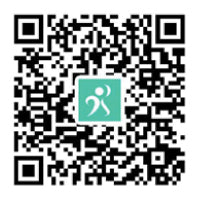
PLATFORM REQUIREMENTS
The mobile phone system requires Android 5.1 (inclusive) or above, and IOS 9.0 (inclusive) or above.
The permissions during the installation process require all the optional consent; otherwise, it may affect the use of the function.
Connect Bluetooth, first open “Hryfine APP” and open the phone Bluetooth, Hryfine APP will have a notification prompt to enable, click “OK”. Click “Scan Device” on the APP device page, search for the Bluetooth address or Bluetooth name of the watch, and select and connect.
FREQUENTLY ASKED QUESTIONS
Q: I don’t know if the Bluetooth connection is successful.
A: When the watch drops down the status bar and the Bluetooth icon is a colour, it means that the Bluetooth connection is successful; When the Bluetooth icon colour is grey, Bluetooth is not connected.
Q. What should I do if I can’t connect to Bluetooth multiple times?
A: Since the Bluetooth protocol of each mobile phone brand is not uniform, sometimes the Bluetooth connection between the mobile phone and the watch is unstable, and the mobile phone Bluetooth can be turned off and reconnected again or the watch can be restored to factory settings, and then try to connenect again.
Q. What should I do if I can’t receive a message notification?
A: The watch only synchronizes the notification function of the mobile phone, such as mobile phone calls, reminders, etc. The phone enters “Settings” and “App Management”, finds “Rights Management”, and opens them all. Then go to “Notification Management”, find “Hryfine APP”, and open all permissions. Open “Hryfine APP”, “Device” and “Message Push”, open the background running permission, and enter the APP that selects synchronization information notification.
– Warm tips: Some mobile phones also need to add the “Hryfine APP” to the power-saving whitelist to avoid being turned off by the phone when the battery is low.
WARRANTY INSTRUCTIONS
1. When this product is in normal use, if there is a product quality problem caused by manufacturing, material, design and other reasons, from the date of purchase, the motherboard has a free warranty within one year, the battery and charger warranty for half a year.
2. Due to the failure caused by the user’s personal, the free Warranty is not provided, as follows:
a. Unauthorized disassembly, modification of watches, etc. caused by malfunctions.
b. Failure caused by accidental fall during use.
3. All man-made damage or due to the fault of a third party, misuse (such as host water ingress, external force cracking, scratch damage of peripheral components, etc.), is not covered by the warranty.
4. When requesting a free warranty, please provide a warranty card with the date of purchase and the seal of the place of purchase.